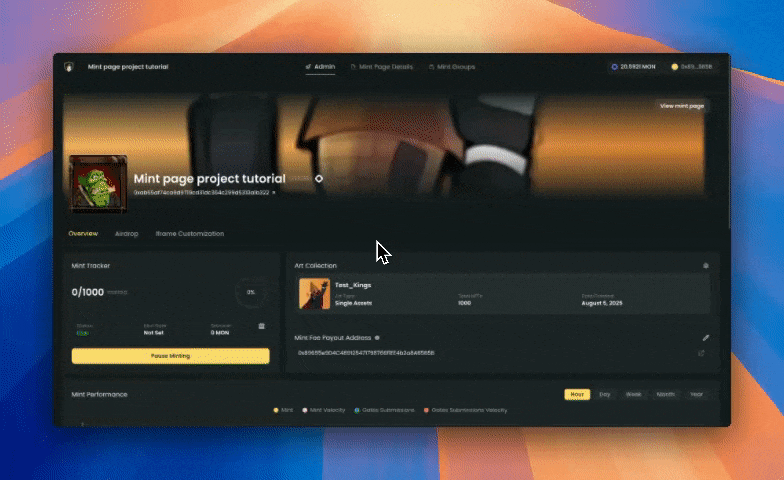Overview
This package contains your customized Kingdomly mint embed files with all your design preferences applied.
Pre-requisites
- You must have a Kingdomly mint project deployed.
- The mint group must be set up and active.
Iframes zip
To get the iframes zip file, you must be in the mint admin dashboard, navigate to the Iframes section, set your desired CSS styles, and then click on the download button.
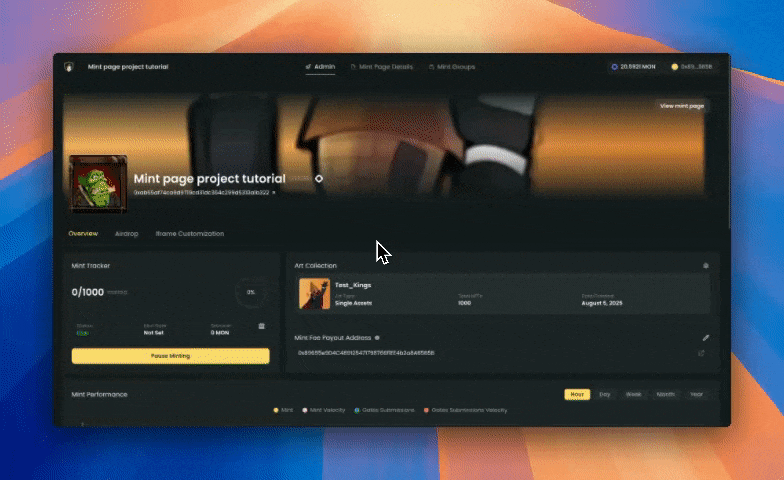
The mint group and mint must be set up and active for the iframes to show properly. Please head to the mint admin dashboard and turn mint live and mint group on.
Quick Implementation
For React.js Projects
Files Included
iframe.txt - Your iframe embed code with auto-populated mint slugInitializeIframe.js - Customization script that applies your stylingREADME.md - This instruction file
Step 1: Add Script to Public Folder
- Copy the
InitializeIframe.js file to your project’s public folder
- The file should be accessible at
/InitializeIframe.js from your website root
Step 2: Add useEffect Hook
Wherever you want to display the iframe, add this useEffect hook to load the customization script:
useEffect(() => {
// Load and execute the customization script
const script = document.createElement('script')
script.src = '/InitializeIframe.js'
script.async = true
document.body.appendChild(script)
return () => {
// Cleanup on unmount
document.body.removeChild(script)
}
}, [])
Step 3: Add the Iframe
- Copy the content from
iframe.txt
- Paste it into your React component where you want the mint embed to appear
For HTML Websites
Step 1: Add the Iframe to Your Website
- Copy the content from
iframe.txt
- Paste it into your HTML where you want the mint embed to appear
Step 2: Include the Customization Script
- Copy the content from
InitializeIframe.js
- Add it to your webpage either:
- Option A: Include it in a
<script> tag at the bottom of your HTML page
- Option B: Save it as a separate
.js file and include it with <script src="InitializeIframe.js"></script>
Important Implementation Requirements:
- Iframe ID: The iframe MUST have the ID
kingdomly-mint-iframe for the customization script to work
- Script Placement: Include the script AFTER the iframe in your HTML
- Same Domain: Both files should be served from the same domain for optimal performance
- Background Transparency: Background transparency doesn’t work properly in React.js but works fine in HTML. If transparency doesn’t work for you in React, set the background color to match your website’s background color, or implement your own transparency solution.
Modifying Customizations
To change colors or styling after download, edit the config object in the InitializeIframe.js file.
Responsive Design
The embed automatically adjusts to smaller screens. You can modify the iframe width percentage for different breakpoints.
Troubleshooting
Customizations Not Applying?
- Check browser console for error messages
- Ensure the iframe ID is exactly
kingdomly-mint-iframe
- Verify the script is loaded after the iframe
- Make sure both iframe and script are on the same page
Iframe Not Loading?
- Check that the mint slug is correct
- Ensure your website allows iframe embedding
- Verify the mint is published and accessible
Mobile Compatibility
The embed is fully responsive and works on all modern browsers and mobile devices.
You’re All Set!
Your customized Kingdomly mint embed is ready to use. Place it anywhere on your website and your visitors can mint directly from your page with your custom styling applied.
For additional support, visit the Kingdomly documentation or contact support.