Overview
Mint groups allow you to organize your collection into different phases with independent settings. Each mint group can have its own whitelist, mint price, supply allocation, and start time, giving you complete control over your minting strategy.Flexibility and deployment states
Kingdomly provides flexibility in managing mint groups regardless of your contract deployment status: Before contract deployment:- Create and publish mint groups for display purposes
- Set tentative pricing and supply allocations
- Whitelists cannot be set until after contract deployment, this means that people will not see they are eligible for the mint yet.
- Add whitelists to your mint groups
- Finalize pricing and supply settings that is directly linked to the contract
- All group configurations become active and enforceable, users can now see they are eligible for the mint
- Continue editing, adding, or removing groups as needed
Adding mintgroups
Adding mint groups allows you to control who can mint your collection. You can add mintgroups by following the steps below:1
Go to the mint groups tab
2
Click add mint group
3
Fill in the mint group name and description
4
Optional: Fill in the mint group price and supply
5
Set the visibility of the mint group and hit save.
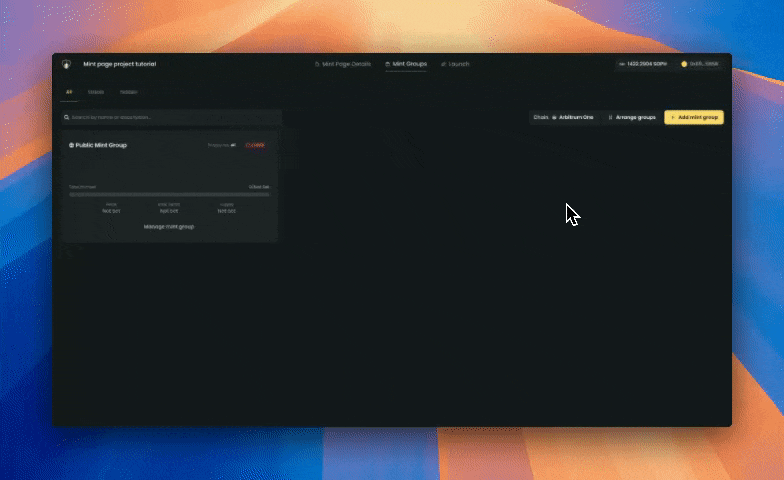
This is in an undeployed state, we can skip for now but it needs to be finalized before contract deployment. (It will still be able to be edited once deployed)
Video might show “max mints per wallet” but this will be deprecated in the future.
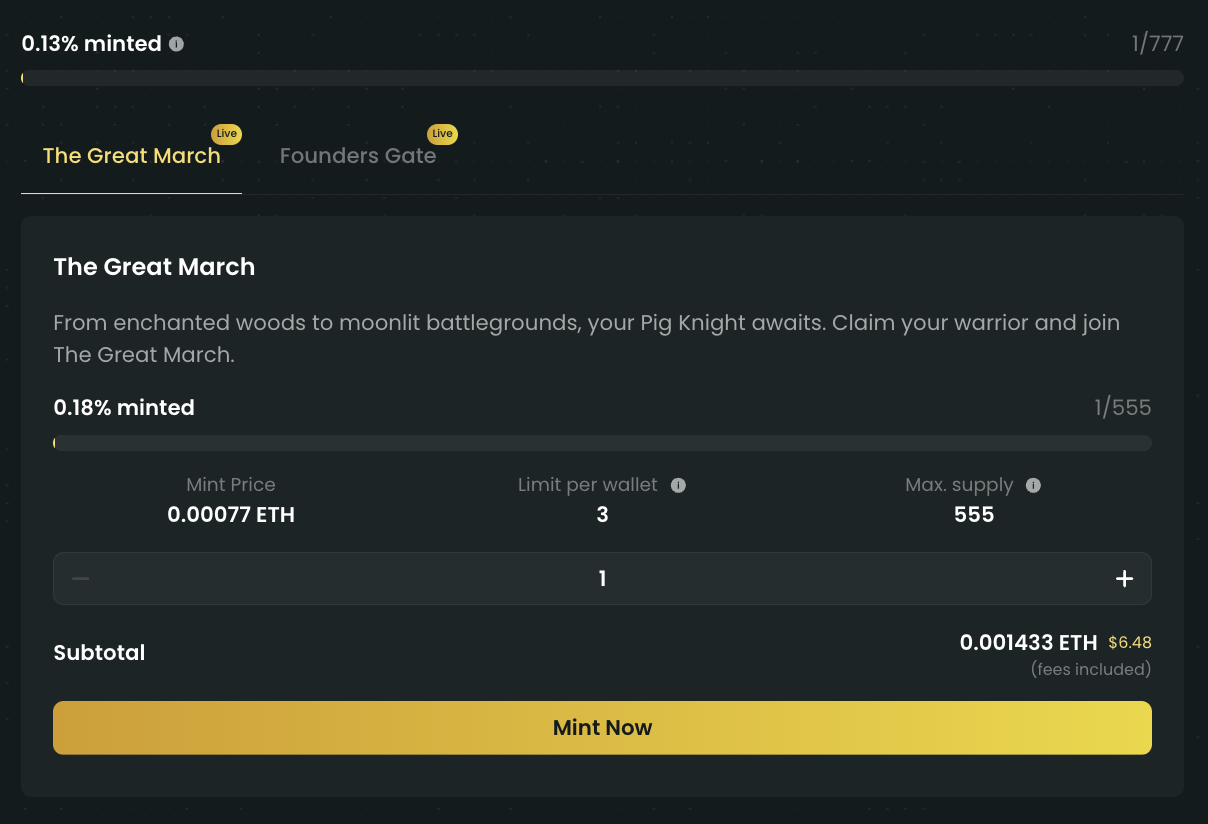
Update: Undeployed mint groups will not be visible on the mint page without a mint gate connected.
Finalizing mint allocation and contract details
Finalizing mint group details and alloocation allows you to control the mint price and supply for your collection. You can finalize mint group details and alloocation by following the steps below:1
Go to launch tab
2
Fill in the contract symbol (limited to 8 characters)
3
Set the mint fee and royalty fee payout address (connected wallet is the default)
4
Set the secondary sales royalty percentage.
5
Select the chain to deploy on
Testnets are going to be on a different domain in the future. (https://testnets.kingdomly.app)
6
Set supply and price for each mint group
Max mints per wallet is going to be deprecated in the future.
7
Finalize check your allocation and hit continue.
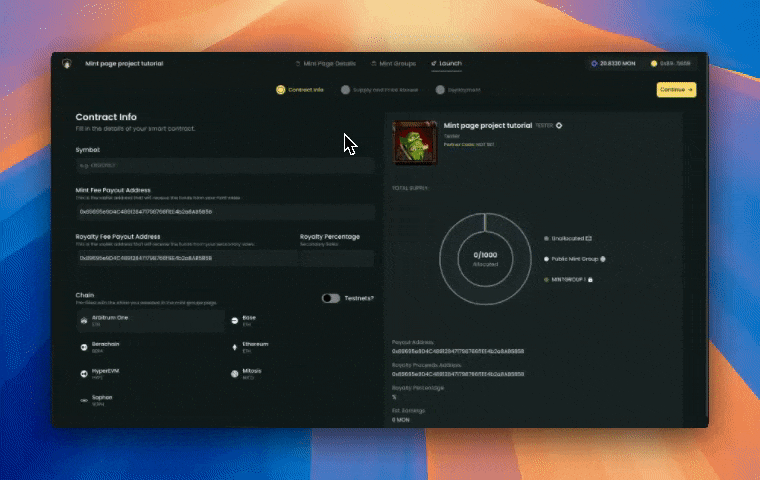
- The contract Notermation that you set here is permanent once deployed.
- You can not exceed the total supply of your collection.
- The total supply is linked from the art project connected to your mint page.
- If you plan to airdrop NFTs you must allocate spare supply to your total supply.
- The sum of all mint groups can not exceed the total supply of your collection but can be less.
Manging mint groups
Managing mint groups will vary depending on your contract deployment status. For the following guide, we will explain how to manage mint groups with a deployed contract scenario. If you have not deployed yet, features like adding whitelists, starting mint live, and editing mint groups will not be available.1
Go to the mint groups tab
2
Click on manage mint group of the mint group you want to manage
3
To edit mint group details, click on Edit mint group
4
Set the details you want and hit save.
Each value changed on the right side will reflect one transaction on the blockchain. Please make sure to have enough funds to cover the transaction fees.
5
To make the mint group live, click on Start mint live
This will ask for your confirmation on your wallet.
6
Optional: Set mint group live timestamp by clicking on the clock icon next to the start mint live button.
This will tell the contract to enable users to mint from this mint group if the timestamp has been passed.
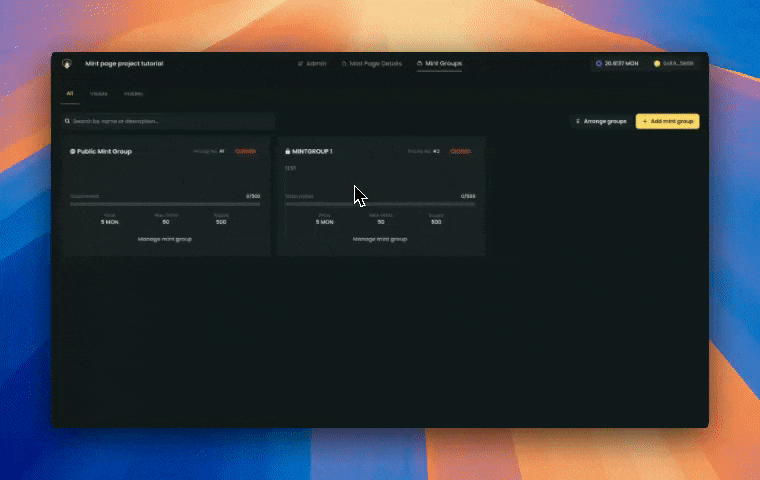
- You can set the mint group live time in advance. The time set is based on your LOCAL TIMEZONE.
- Changing mint price, supply, and max mints per wallet (will be deprecated in the future) will reflect one transaction on the blockchain. Please make sure to have enough funds to cover the transaction fees.
- Setting mint group live is different from start mint live. Setting mint group live only opens the specific mint group for minting. You will still need to start mint live to start minting (think of it as a 2 way switch)
Managing whitelists
Allow users to mint from a specific mint group by adding them in the whitelists. There are 2 ways to add whitelists:- Add whitelist by collection snapshot. E.g. “Whitelist all holders of [collection]”
- Add whitelist by csv.
- Collection snapshot
- CSV
How to add whitelist by collection snapshot: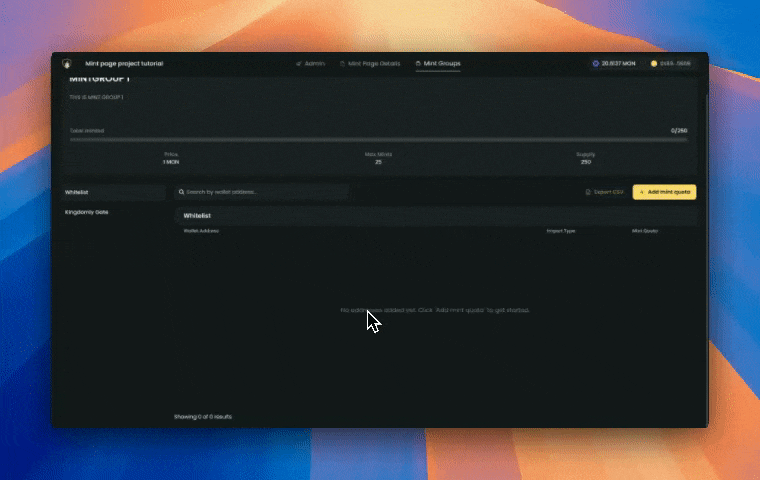
1
Click on Add mint quota
2
Set the initial amount option
Initial amount is the number of mint quota we will allocate for each address when the snapshot is taken.E.g: If its set to Address Token Balance, the mint quota for each address will depend on the number of tokens they hold. And if its User set then you can set the initial amount for each address.
3
Click on Add whitelist
To make sure that the transaction is successful, transactions will be batched depending on the number of addresses you are adding. (1000 addresses per transaction)
4
Set the whitelist details and hit save.
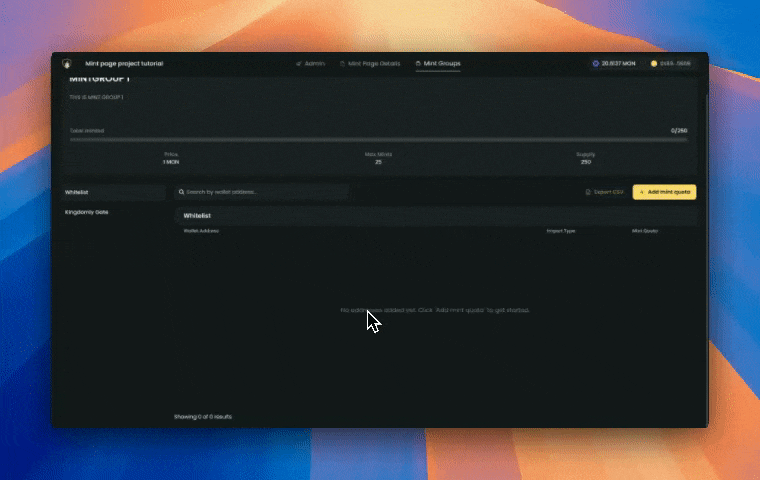
What you need to know when managing mint whitelists:
- You can add whitelists by collection snapshot or CSV upload.
- Mint quota is the number of NFTs that each address is allowed to mint.
- Whitelists are independent from each mint group, allowing you to customize access for different phases.
- Always verify that the addresses you are adding are valid EVM addresses. Invalid addresses will cause the entire batch to fail.
- The CSV format for adding whitelists must follow this structure: (address, amount) with exactly two columns.
- Whitelist transactions are processed in batches of 1000 addresses per transaction to ensure successful execution.
- You can modify or remove whitelist entries after they have been added if needed.
- Setting whitelists for existing addresses will overwrite the existing mint quota.
- Whitelist settings take effect immediately once the transaction is confirmed on the blockchain.
- You can export a csv of the whitelists uploaded by clicking on the Export button.